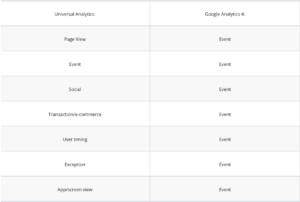If you’re a marketer in the B2B space, hopefully you’re aware by now that Google has officially taken away our dear friend Universal Analytics and replaced it with their new baby- Google Analytics 4.
Compared to Universal Analytics, GA4 can seem complicated at first: It’s a completely new user interface, and the terminology that GA4 uses leans more technical than UA.
To get you started with your best foot forward, part one of this series will walk you through the main differences between Universal Analytics and Google Analytics 4, along with what you need to set yourself up for success and maximize what you can get out of GA4.
What’s new?
The Metrics
At first glance you might think to yourself “what is this entirely new world Google is forcing me into?” However, a lot of the same metrics that we all know and love are still in GA4, they’ve just simply been “rebranded” to different names by Google. For example Bounce Rate in UA has been replaced by Engagement Rate in GA4 (they’re not 100% the same thing though, think of Engagement Rate as more of an upgrade for you). Here is an article they provide comparing the new GA4 metrics to their counterparts from Universal Analytics.
Data Collection
If you are in the digital marketing world, you hopefully are also well aware of all of the “red tape” being added surrounding data collection in the past few years. New regulations being introduced, software that protects a user’s information, and of course my least favorite: Apple’s release of iOS 14 in 2022. To combat this, GA4 is built to not rely so much on data from cookies (it still uses cookies for some of its data however), and leans more on what they termed Google “signals”. So a lot of the data collected is from the user being signed into a Google account on one or multiple devices.
Events, events, and more events!
In Universal Analytics actions that the user took on your site could be broken down into multiple main categories such as a pageview, a timer, e-commerce, and more. In GA4, things are a bit simplified.
Notice anything? Yes, everything in GA4 that happens is labeled as an “event”. There are a lot of events that are automatically set up whenever you create your GA4 property, along with a few extra so long as you have “enhanced measurement” turned on for your GA4 property. This likely is Google trying to align GA4 more with other actual ad platforms, where mostly every conversion you set up is labeled as an “event”. Here is a link from Google walking you through all events that are automatically set up for you once your GA4 property is created.
Account Structure
In Universal Analytics the account hierarchy was Account>Property>View. Your data was collected at the property level specifically, so if you had multiple websites you wanted to collect data from, you had to view them in separate properties.
In GA4, Google has changed the account structure to improve digital marketer’s options for data visualization.
The account hierarchy for GA4 is Account>Property, with a new feature called a data stream (essentially what web asset are you pulling data from). Instead of data being collected/reported on at the property level, it is now collected at the data stream level. What this allows you to do is if you have multiple websites under your company umbrella (i.e different brands, divisions, or locations) you can create a separate data stream for each site, allowing you to view the data separately or all at once if you want to judge overall marketing channel performance.
Do Not Freak out
The bottom line is, don’t be too scared of GA4. A lot of the same useful information is still in there from Universal Analytics, along with a lot of new tools at your disposal.
Getting Extra Juice Out of GA4
Google analytics on its own is an extremely useful way to analyze website performance and user behavior from different sources. However once you connect your GA4 property with your other Google accounts (Google Ads, Search Console, etc), it’s kind of like upgrading to first class on your next flight. Here is a link to an article walking you through how to execute this (however there are endless articles and videos that can show you how to get it done).
Now the reason this is so important to do is it gives you access to additional reports that, although they aren’t automatically set up in your GA4 property, are extremely useful.
For example if you connect your Google Ads account to your GA4 property, you now are able to see all of your favorite GA4 metrics broken down by your Google Ads assets. As a B2B marketer your landing page is one of the most crucial points in the customer journey, so being able to see what keywords, ad groups, campaigns etc are generating the best engagement metrics once the user lands on the site can really aid in optimizing performance.
Fun fact: we’ve actually found that metrics stemming from what users do after they click on your ad have a much stronger correlation to conversions/conversion rate than any metric you see in the actual ad platform! Below is what one of our client’s gets to see broken down for each and every one of their keywords they’re targeting in Google Ads.
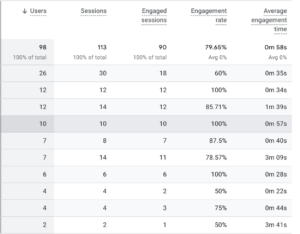
An example of how this could be extremely helpful is let’s say you have a keyword in Google Ads that seems to be crushing it according to in-platform metrics. Google is spending more of your budget on that keyword than any other you’re going after, it’s generating the most clicks, and generating the lowest CPC. But you might see in here that it has an extremely low engagement rate compared to other keywords you’re targeting. That might tell you that that keyword is too broad, or simply doesn’t align with what your landing page is trying to sell the user. You remove it, and by getting Google to spend much more on the higher performing keywords within GA4, you end up seeing more conversions from your paid search ads!
Time to take the training wheels off
Now that you’ve set up your Google Analytics 4 property, connected it to all of your other Google assets, and are tracking conversions, you should be able to get all of the data you need within GA4.
So take off those training wheels and start using that data. And if you need help using that data to better inform your digital ad strategy, that’s exactly what part two of this series is for. Get started here.